Preparing Your Pre-recorded Virtual Presentation
Dear VTCFall-2020 Presenters,
On behalf of the VTCFall-2020 Organizing Committee, we would like to thank you for your patience and understanding during this time of transition to a virtual conference. VTS has decided that the VTCFall-2020 conference will now be a virtual event of all presentations. By agreeing to provide your presentation material and registering for the conference, your work will be published and searchable in the IEEE Xplore digital library. Your presentation material will only be made available to conference attendees (i.e. those who have registered for the virtual conference) for the limited period of time spanning the virtual event.
Below are the official preparation instructions for all presentation types.
You need to create an audio/video presentation of your work both to take advantage of the opportunity to explain your research to an audience, and to help make the conference more informatitive, valuable and engaging for other attendees.
There are several video conferencing tools available to easily record a presentation in one step. You have the option to show your presence via webcam (if you would like) and to display your slides as you talk. Below are some links to instructions for recording a meeting on various common platforms. You are free to use any meeting software that you prefer as long as you obtain a good quality recording and your final file is in the MP4 format.
- WebEx: Video Conferencing – Record a Cisco Webex Meeting
- Skype: Skype for Business: Recording a Meeting | Information Technology Services | Bemidji State University
- Google Meet: Record a video meeting – Meet Help
- Zoom: Local Recording – Zoom Help Center
- Gotomeeting: How to Record a GoToMeeting Session | Techwalla and How to Convert and Open the GoToMeeting Recordings
- Microsoft Teams: Record a meeting in Teams – Office Support
You can also create your pre-recorded presentation using the following two step method:
- Create Voice Over Power point: https://support.office.com/en-us/article/record-a-slide-show-with-narration-and-slide-timings-0b9502c6-5f6c-40ae-b1e7-e47d8741161c and convert to MP4 https://nursing.vanderbilt.edu/knowledge-base/knowledgebase/how-to-save-voppt-to-mp4/
Only as a last resort when none of the above are available to you, we will accept a Powerpoint (ppt) or pdf presentation without audio or video.
Audio/Video File requirements:
- All final pre-recorded presentations must be in MP4 Format.
- The maximum bitrate for a presentation is 1 mbps. To check the bit rate, right click on the file name, click on properties, go to the details tab, and look for total bit rate.
- Resolution = maximum 720p HD
- Presentation lengths:
- Individual Plenary or Keynote presentations not to exceed 45 mins
- Individual technical paper presentations not to exceed 15 mins
- Panel presentations and discussions not to exceed 90 mins
- Tutorials can consist of multiple sessions, but no individual session should be longer than 90 minutes in length. The total time for all sessions for a given tutorial should be around 180 minutes in length.
- For individual technical paper presentations, please use the following naming convention for the final file: PID.ppt, PID.pptx, PID.pdf, or PID.mp4, where PID is your unique 7-digit Paper ID number, the number that was assigned to your paper by IEEE at the time of final paper upload. The assigned PID for your paper should be a number similar to 1241234 or 1251234.
Recommended Aspect Ratio for PPT, PPTX, and PDF (equivalent to a widescreen format):
| Format | PPT / PPTX | |
| 16×9 | pdf16x9 | pptx16x9 |
Tips for recording:
- Use as quiet an area as possible.
- Avoid areas that have echo.
- Rooms should be fairly small.
- Sound dampening with carpeting, curtains, or furniture is recommended.
- A hardline internet connection is recommended, but if unavailable, use a strong Wi-Fi connection.
- Try and use a good headset with the microphone close to the mouth BUT away from direct-line-of-mouth to reduce “pops”. Try to avoid using the default built-in microphone on a computer.
- Before recording the entire presentation, it is strongly recommended that you do a test recording that is at least a few minutes in duration to review the sound & picture quality, the MP4 format, and the selected bit rate. Make adjustments if needed.
Uploading Your Presentation to the Virtual Event Platform: After you have prepared your MP4 video file, instructions on how to upload your presentation will be provided to you as we get closer to the conference start date. If you have any questions about the video preparation process, please email Cerry Leffler at cerry@ou.edu.